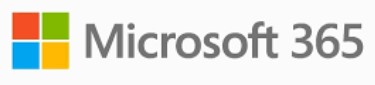Gone are the days of backing up your email from your local computer. If you are using Microsoft 365 you can backup Microsoft 365 right from Microsoft.
Remember when you had to close down Outlook to make sure your email file was backed up properly? Services have improved and now you can backup directly from your email provider, rather than from your computer.
Not using CloudPockets for your backups? Start a Free Trial now!
What can you backup from Microsoft 365?
You can backup Groups, your Public Folders, your SharePoint sites, and your email accounts.
For email accounts you can back up:
- Mailboxes
- Email folders
- Email messages
- Calendar events
- Tasks
- Contacts
- Journal entries
- Notes
Login to Acronis
Using CloudPocket’s backup system based on Acronis, here’s how to connect to your Microsoft 365 account.
You will need a Global Administrator account to do this.
Login to our Acronis Management Portal at https://backups.securedoffsite.ca and enter your credentials.
Add A Device
If you don’t already have one; install an Acronis agent on a machine with internet access. You only need one computer with this agent per Acronis instance.
On the Management Portal add a device and select Microsoft 365 Business.
You will be prompted to login to your Microsoft 365 tenant, use a Global Administrator account.
Agree and confirm and you will now see a new section under Devices called Microsoft 365
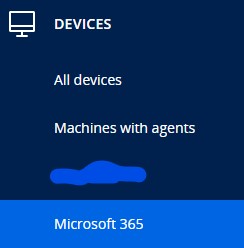
Configure your backup
Under Microsoft 365 devices you will see all the sections of your Microsoft 365 tenant. Expand any list item to see details underneath.
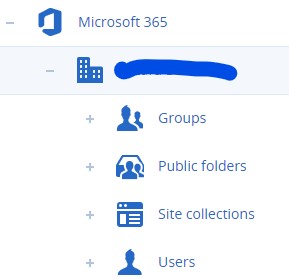
Under Users you can select all, or specific email accounts to back up.
If you want to automatically select All Users then select a Group Backup. If you want only some then select the ones you want and select Backup.
Create your backup configuration. (we recommend changing the backup name so that it is clear what is being backed up)
Site Collection will be your SharePoint sites, they may also show under Groups. Add whatever you need from Microsoft 365.
Save your configuration and you’re good to go!
You don’t have the ability to schedule Microsoft 365 backups for a specific time, but they occur quite regularly throughout the day.
When you backup Microsoft 365 this way it ensures there is no impact to end users and it is much more efficient than pulling data from each device.