You have spent time and effort, or money, to create and maintain your website. Backup your website with CloudPockets to ensure you can recover from a hack, defacement, or failure.
Not using CloudPockets for your backups? Check us out with a Free Trial now!
Why backup your website
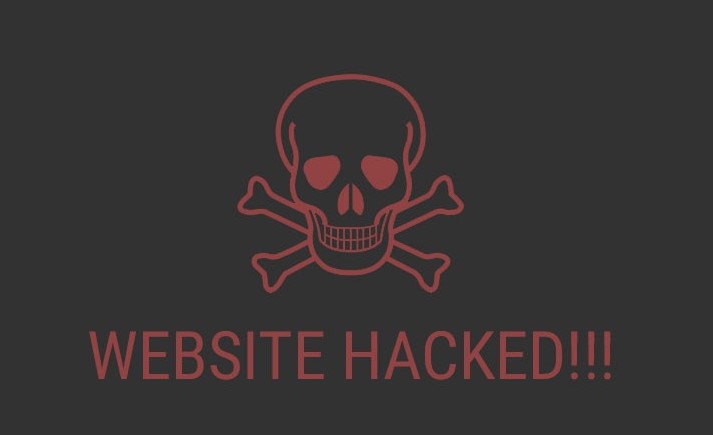
According to Securi 60% of websites they scanned in 2021 had at least one back door that bad actors could use. These are sites that will be used maliciously and will have to be fixed and/or restored from a backup. 60% – it’s a lot!
Sure, some website hosting companies provide backups of your website, but often these backups only go back a week, sometimes as little as a few days. What if the issue or vulnerability has been in place for longer than that?
A website backup with CloudPockets can be set to go back as long as you want, a year or even more. It is simple and painless and secures a copy in the cloud for recovery wherever you might be at the time.
You will have comfort in knowing you have a backup copy in your possession and control over the recovery process.
What can you back up?
Our website backup can capture all your website folders and files, everything under your public_html folder, and more. We can also capture your back-end database files if you use one.
If your website is based on WordPress or another CMS you definitely want to include the database.
You can pull any folder under your hosting account, including emails, plugins, and any utilities. If it’s within your web hosting account we can back it up.
How To Connect Our Backup To Your Website
Using CloudPockets based on the Acronis platform, login to Acronis at https://backups.securedoffsite.ca
Go to Devices and under Applications add a new Device called Website
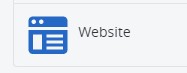
Acronis uses SSH to connect to your website. You will need to likely confirm with your website hosting company to make sure SSH is enabled for your account, often it is not enabled by default.
You will also need to know:
- SSH username
- Password
- Port number
Or, you can set up and use an SSH Private Key. This can be found in the Security section of cPanel, called SSH Access.
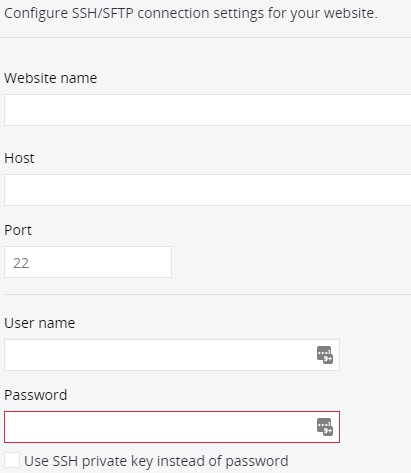
Click Next and you have the option to connect to your Database. You may need to get database credentials from whoever set up your website. If you don’t have this, or don’t need the database backed up, just skip this step.
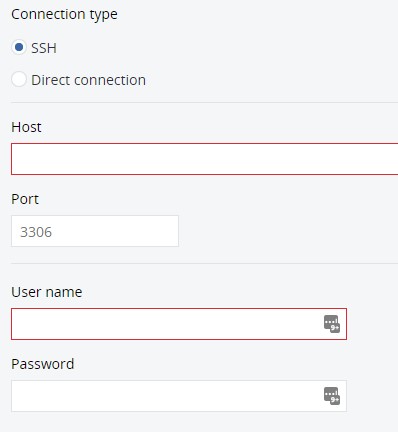
Configure Your Website Backup
Set your backup timing and an encryption key.
Save the backup and you are ready to go!
Get alerts of the success and/or failure of your backups under Company Management. Click the username you want to receive the alerts, and on the right click Edit under Settings and enable the alerts you want to receive.
For a few bucks a month you can save yourself from the trauma of a website rebuild. Backup your website and be prepared for when something goes sideways.

