Test Your Backup By Restoring A File – Here’s How We Would Do It
We’ve picked today; Thursday February 20th, for you to test restoring a file from your backups. If you’ve been following us on our Facebook or Twitter accounts you’ll know we’ve been talking about this for a week now and I hope you’re on board to join with us in making this test!
The day has finally arrived and by this time you should at least have an idea of what you need to do. Hopefully you’ve got documentation or have written down the steps you need for restoring a file. One file is all we are going to do this time.
Why Are We Doing This?
You backup on a regular schedule and your backups always show “Good” or “Complete”. Why bother to go through this process?
When disaster strikes and stress is high is definitely NOT the time to have to figure out how to get that critical document back. It’s also not the time to find out that you thought the backups were working – but they weren’t.
This is the acid test so that you can speak with confidence that your backups are working and you can reduce your stress when disaster strikes.
You should schedule a time to perform a restore on a regular basis, maybe every quarter. Software gets updated and the process might be different. Or unbeknownst to you something has changed or broken within the backup process. This is your chance to make sure everything is still working as it was.
What File Should I Restore?
Pick a file that gets updated and changed often. You definitely want a file that you can look at and confirm it is an older copy of the one you are working on now. A Microsoft Word or Excel file would be good enough. It doesn’t have to be anything big.
Important: Something to keep in mind. When you are restoring the file you will want to restore it to a location that is different from the original you have right now. Most backup systems will allow you to pick the location for your restore. What you don’t want to do is overwrite the current file – you need it to compare to the one you are about to restore.
How To Restore A File
We can’t tell you the steps on how to do yours – but here’s how we would do it with CloudPockets. Your steps will be similar for your system.
Right-click on the cloud in your task tray and select Open to open up the CloudPockets client, and login if prompted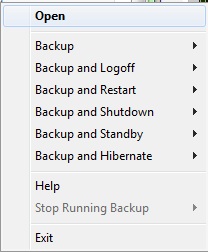
Select Restore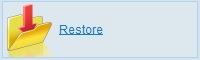
Select the Backups Set to use, click Next, then click through the folders to pick the file you want to restore. Click the checkbox to pick that file.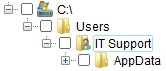
At the bottom of the window select the folder location you want to restore to.
When you’re ready, click Start Restore![]()
Wait! – Make Sure It Restored Properly
Hopefully your restored file appeared in the folder you designated – but don’t celebrate just yet. First make sure the file can be opened and worked on, and that no corruption occurred in the backup or restore process.
Bring up the most recent copy and open up the restored copy side by side with it. Compare and look for changes, also for any strange characters that may be due to corruption.
If the file is all good, now you can go ahead and congratulate yourself! You know your backup works, and you know how to restore a file when you need it. That fact should give you some peace of mind and confidence in your backup system. This same process can work for multiple files all the way up to a full restore, just by selecting greater and greater files.
What If It Didn’t Work?
If you didn’t get a file, or the file didn’t come back correctly then you’ve made an important discovery – you’re not protected like you thought you were, or you need help.
Now is the time to talk to your tech support (unless that’s you) or talk to your backup provider. Don’t put it off! You don’t want that sickening feeling of not being able to get back that important file you – or someone else – really needs!
Make that call today!
So How Did It Go?
If you joined us and performed this test then I’d love to hear how it went, what you learned, and what you’ll do differently next time – got a comment?
