Many businesses are using cloud based drives these days (think box.com or Microsoft’s One Drive or Google Drive). For small business and non profits they are an ideal way to store data so that it can be shared by a distributed work force. Just because it is in the cloud, however, doesn’t mean you don’t need a cloud drive backup. Here’s why.
A Cloud Drive Quick Review
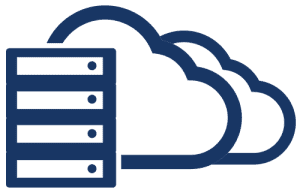 A cloud drive is a way to store company data so that it can be access from any location. If your office is small and most of your workforce is remote or on the road then a cloud drive is much easier to setup and use than your internal local server.
A cloud drive is a way to store company data so that it can be access from any location. If your office is small and most of your workforce is remote or on the road then a cloud drive is much easier to setup and use than your internal local server.
Most cloud drives these days also offer the capability to synchronize cloud data to a desktop, laptop, server, or NAS so that office personnel can work with data locally. In the background that data is being synchronized to the cloud copy so that remote workers are seeing the same version of the file.
Here’s The Catch
Cloud drives are built to work in real-time. You update a file on a local copy and it synchronizes that new copy to the cloud. The old version is overwritten. For data sharing this is, of course, ideal because everyone is seeing the same copy.
But – what if you change a document and the realize that’s not what you wanted? Or what if you inadvertantly delete a file that the team is working on?
In these scenarios the cloud drive dutifully synchronizes your changes and updates the file or deletes it on the cloud copy.
How do you go back and undo that change, or un-delete that file? How do you un-delete the previous version of that file?
Cloud Drives Offer Some Protection
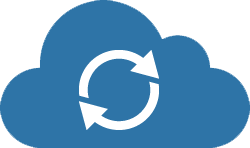 Some cloud drives do have options for recovering from file deletions, for example:
Some cloud drives do have options for recovering from file deletions, for example:
- Box.com allows you to restore files and folders for up to 30 days.
- One Drive has a recycle bin on the cloud and locally that will let you retrieve a deleted file.
- Google Drive also has a Trash folder where you can restore a deleted file.
But what if you deleted it more than 30 days ago, or what if you don’t need the previous version but the copy you saved before that?
Cloud drives do not have this kind of versioning capability. It’s not what they do.
For instance, you can’t preserve a copy of your files at year end and preserve them. A Cloud Drive Backup will give you this capability.
A Cloud Drive Backup Offers Better Protection
 A cloud backup is not like a cloud drive. You cannot view and work on documents in your cloud backup, they are generally encrypted and compressed – completely unreadable.
A cloud backup is not like a cloud drive. You cannot view and work on documents in your cloud backup, they are generally encrypted and compressed – completely unreadable.
What cloud backups do though is preserve a snap-shot of your files at the time you backed them up, and track changes to those files over time.
Depending on how your backup is set up you may be able to go back a year or more.
This versioning capability is called the retention period.
For instance: If you backup each day overnight then you will have last nights copy, plus the copy from the night before, plus the previous nights, etc, etc.
Example: A Cloud Drive Backup Scenario
Here’s an efficient way to backup your cloud drive.
- Synchronize your cloud drive to a local server or NAS.
- Now point your cloud backup to that server or NAS and have it do daily, half daily or even hourly or real-time backup.
- You pick the time that you want that cloud data backed up. Here’s some ideas for the best time to backup.
Now you have the best of both worlds; a cloud drive for real-time shared access to your files, and a cloud backup for not only off-site disaster recovery capability, but versioning capability for your files and folders.
You’re covered!
