If you organize files and folders it not only helps the company more easily find their files, it makes backups easier. How will you know what important files need to be backed up? You need a plan, a method to ensure your business files are backed up. Here’s what we have found works.
Consolidate Files and Folders
If it isn’t already in place, the first thing you will want to do is to consolidate your company files to one shared location.
 We all know people who like to keep things on their desktop (hint: executives?) but they need to understand that those files are not secured or backed up. Give them their spot and make sure they use it.
We all know people who like to keep things on their desktop (hint: executives?) but they need to understand that those files are not secured or backed up. Give them their spot and make sure they use it.
Backups will be much more efficient if they are pulling from a central storage location, rather than pulling backups from each desktop or workgroup, here, there, and everywhere.
If you have a server then consolidation is easy and probably already in place. However if you don’t then consider a NAS (Network Attached Storage) or a designated computer with a shared drive (pseudo server) that everyone can access. They are easy to set up and will make life better for everyone.
Once you have a designated spot, then you will want to organize your files and folders into a hierarchy.
Let’s talk about that next.
Organize Files and Folders For Your Industry
A file structure for a small insurance agency is going to be quite a bit different than the file structure for a multi-national enterprise.
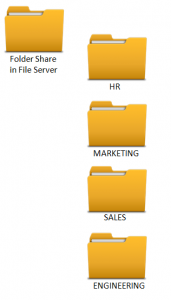 If you don’t have a file structure already in place you’ll want to discuss the structure with each of the departments, understand their needs, and provide something they can work with effectively.
If you don’t have a file structure already in place you’ll want to discuss the structure with each of the departments, understand their needs, and provide something they can work with effectively.
There’s a few ways to organize your file and folders structure; by department, by customer or partner, by project, etc. How does your business run? You’ll want to make your file structure similar.
Here’s some thoughts about folder structure from entrepreneur.com for starters. They suggest; Business Planning, Sales & Marketing, Design & Logos, Financials, Legal, Human Resources, Product or Service, and Personal.
These folders probably apply across all industries:
- Financials Folder – the finance department is more security conscious than most and is dealing with highly confidential data. They need a folder structure for themselves.
- Projects Folder – the best way to keep people from storing their projects on their desktop (“I’ll put it up there when I’m finished!”) is to give them a specific place for them to work.
- HR Folder – Again, highly sensitive material that should be separate from everything else.
- Policies & Procedures Folder – wouldn’t it be nice if everyone knew where to go for this information?!
Make The Root Folder Level Unchangeable
Those folder names suggested above? (or whatever is used by your company) Make them your root folders and make them unchangeable.
 Set these folders down in stone and don’t let anyone add or delete any root folder without approval.
Set these folders down in stone and don’t let anyone add or delete any root folder without approval.
Why do this? So that the backups always look at the same set of folders and data doesn’t get missed. Without root folders you run the risk of someone adding a folder that won’t be backed up because it is not part of the backup parameters.
Make sure IT is part of the process of adding or deleting a root folder, so that there is confidence that those root level folders will be backed up.
Back Up the Anomalies
So you’ve got your root folders all set and your backup pointing to them. That’s good!
There’s just one more area to be aware of: Anomalies.
Some software – financials such as Quickbooks and SAGE especially – designate a spot for saving data by default. If you don’t change it when you install the software it may be hard to change later. Both Quickbooks and SAGE complain about company files on shared drives rather than the local drive, but it can be done.
If at all possible move the data under your new root folder structure. Talk to the vendors and find out how this can be done, but if it cannot be done then make sure you make allowances to backup these anomalies.
Set Policy
Finally you’re capturing everything in your backup! You have organized your files and folders into a hierarchy that works for your business, and you are capturing the anomalies.
 Now you must enforce usage.
Now you must enforce usage.
The best way is to have policy must be set from the top down that states all company files must be stored there.
People will complain and try to tell you why they are unique.
Hold firm, your backups and the disaster recovery ability of the business depends on it!
People will thank you when a disaster strikes.
Now Relax!
You still want to make sure people are saving their files in the consolidated folders, and of course test a restore once in a while, but once everything is in place you can relax! (about backups anyway).
Things should now be better and easier!
