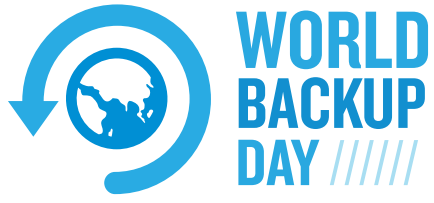by technicalguy | Jul 22, 2022 | Cloud Backup, Disaster Recovery / Business Continuity |
Our Cloud Backup platform has, by default, a seven day, four week, six month retention policy.What does that mean?Is it too much? Not enough?Does it matter? Find out what a cloud backup retention policy is, make sure your backup is doing it, and make sure you can...
by technicalguy | Jul 15, 2022 | Cloud Backup |
Here’s step by step instructions to set up your first cloud backup with CloudPockets and Acronis. Overview Our cloud backups are based on the award winning Acronis system, and all management is done from the online management portal. Once you have signed up with...
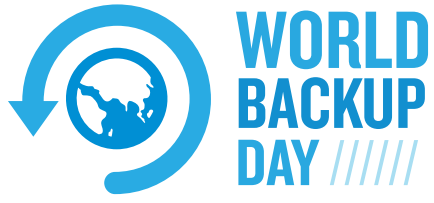
by technicalguy | Feb 27, 2020 | Cloud Backup |
World Backup Day is that once-a-year reminder why you need a backup, and if you don’t have a backup, start one! Why You Need A Backup Your business or organization exists for a purpose. It was created out of nothing and became an entity that gives purpose to you...
by technicalguy | Mar 19, 2019 | Cloud Backup |
World Backup Day is March 31st – the day before April Fools Day. Don’t want to look like a fool? Get an automatic backup plan in place! What To Back Up? In a word: Everything. This includes: DesktopDocumentsPicturesVideosEmails You may have other special...
by technicalguy | Dec 4, 2018 | Cloud Backup |
Thanks to Phil at medium.com for profiling us in this Dec 2018 post. It’s difficult sometimes to be noticed in the shadow of the United States, who’s market is ten times as big as the Canadian market. Our backup market is clearly the Canadian market and...
by technicalguy | Aug 30, 2018 | Cloud Backup, Disaster Recovery / Business Continuity, Server Backup |
For full disaster recovery of your server you cannot backup just server files, you must also backup the group of files that comprise the Windows System State. These are critical files that are required in a restore to bring the server services back to a point in time...